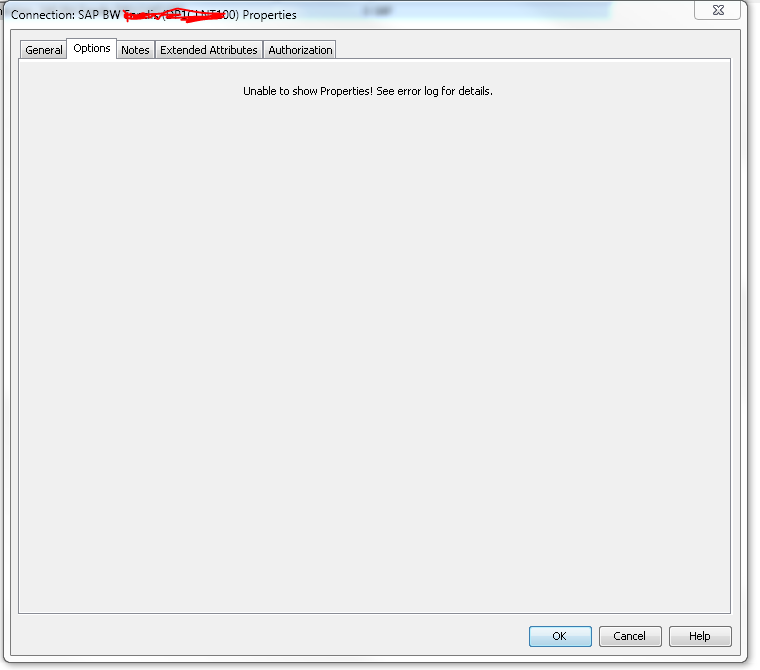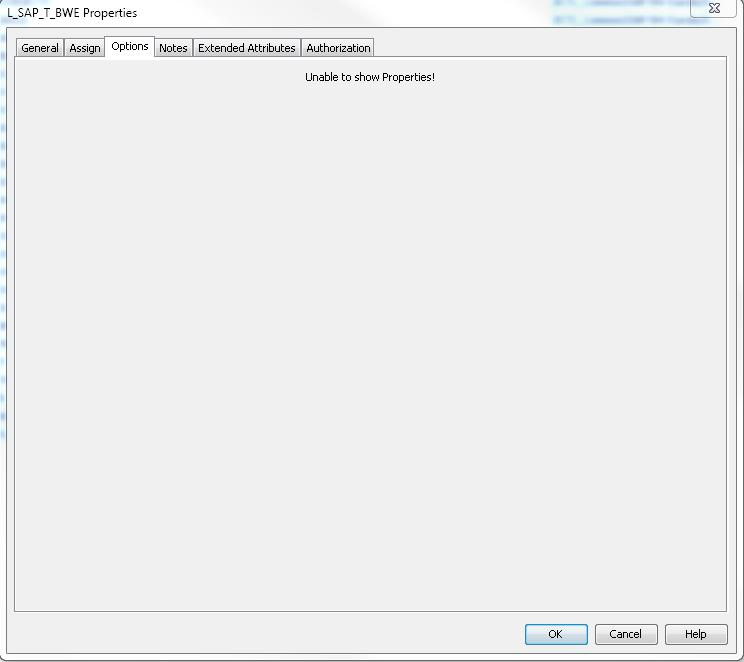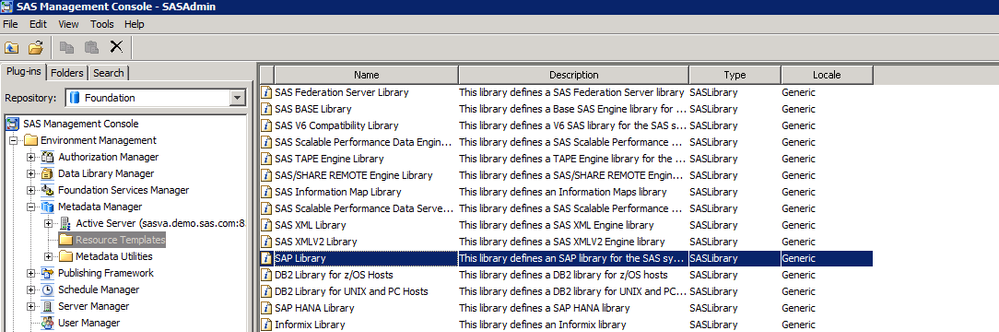- Home
- /
- Administration
- /
- Admin & Deploy
- /
- SAS Management console does not show properties of libraries/connectio...
- RSS Feed
- Mark Topic as New
- Mark Topic as Read
- Float this Topic for Current User
- Bookmark
- Subscribe
- Mute
- Printer Friendly Page
- Mark as New
- Bookmark
- Subscribe
- Mute
- RSS Feed
- Permalink
- Report Inappropriate Content
I can't see the properties of my library or my connection to SAP BW. We only have this on our production server, not on the others..
any idea's?
Accepted Solutions
- Mark as New
- Bookmark
- Subscribe
- Mute
- RSS Feed
- Permalink
- Report Inappropriate Content
Hi @Filipvdr
First, you may want to check the log, available from %appdata%\SAS\SASManagementConsole\9.4
If there isn't any helpful information, please turn on debug with Usage Note 43157 (Capturing debugging messages from SAS® Management Console).
Overall, without jumping to conclusion, it's possible that the issue is caused by a corrupt resource template.
Before proceeding with below steps, please ensure you have a backup.
Once the backup has completed and you have verified that it was successful, please do the following:
1- Log into SAS Management Console as your unrestricted admin user (eg. sasadm@saspw).
2- Expand the Metadata Manager plug-in and click on the Resource Templates folder.
3- In the right pane, scroll down until you see the SAP Library template. Right-click on it and choose "Delete".
4- In the left pane, right-click on the Resource Templates folder and choose "Add Resource Template".
5- In the first screen of the wizard, leave "Typical" selected and click "Next".
6- In the next screen, expand Libraries, expand Enterprise Applications Data.
7- Select SAP Library and click Next.
8- Click Finish to re-load the template.
Does that give you access to the Properties ?
Hope that helps.
Cheers,
Damo
- Mark as New
- Bookmark
- Subscribe
- Mute
- RSS Feed
- Permalink
- Report Inappropriate Content
Hi @Filipvdr
First, you may want to check the log, available from %appdata%\SAS\SASManagementConsole\9.4
If there isn't any helpful information, please turn on debug with Usage Note 43157 (Capturing debugging messages from SAS® Management Console).
Overall, without jumping to conclusion, it's possible that the issue is caused by a corrupt resource template.
Before proceeding with below steps, please ensure you have a backup.
Once the backup has completed and you have verified that it was successful, please do the following:
1- Log into SAS Management Console as your unrestricted admin user (eg. sasadm@saspw).
2- Expand the Metadata Manager plug-in and click on the Resource Templates folder.
3- In the right pane, scroll down until you see the SAP Library template. Right-click on it and choose "Delete".
4- In the left pane, right-click on the Resource Templates folder and choose "Add Resource Template".
5- In the first screen of the wizard, leave "Typical" selected and click "Next".
6- In the next screen, expand Libraries, expand Enterprise Applications Data.
7- Select SAP Library and click Next.
8- Click Finish to re-load the template.
Does that give you access to the Properties ?
Hope that helps.
Cheers,
Damo
- Mark as New
- Bookmark
- Subscribe
- Mute
- RSS Feed
- Permalink
- Report Inappropriate Content
We have it for every library in production environment, not only those which are linked to SAP.
- Mark as New
- Bookmark
- Subscribe
- Mute
- RSS Feed
- Permalink
- Report Inappropriate Content

- Ask the Expert: Wie kann ich Visual Studio Code als SAS Entwicklungsumgebung nutzen? | 11-Dec-2025
- DCSUG Online Winter Webinar | 11-Dec-2025
- Ask the Expert: Marketing Decisions Excellence: Turning Insights Into Business Impact | 16-Dec-2025
- SAS Bowl LVII, SAS Data Maker and Synthetic Data | 17-Dec-2025
- SAS Innovate 2026 | Grapevine, Texas | 27-Apr-2026
SAS technical trainer Erin Winters shows you how to explore assets, create new data discovery agents, schedule data discovery agents, and much more.
Find more tutorials on the SAS Users YouTube channel.